Before you post that news release... add Urchin Tracking Module parameters to each link
By Jacob McKimmApril 23, 2023
Use UTMs and Google Analytics to enhance your data on link clicks in press releases.
 Your company has just finished up a news release. Everything looks complete, and it’s been copy edited. It’s ready to go, right? Not yet. Before you send out a news release, you should add Urchin Tracking Module, or UTM, codes to links that go to websites you own in a press release.
Your company has just finished up a news release. Everything looks complete, and it’s been copy edited. It’s ready to go, right? Not yet. Before you send out a news release, you should add Urchin Tracking Module, or UTM, codes to links that go to websites you own in a press release.
Audio: Listen to this article.
What is a UTM, and how it can improve your news release?
A UTM is code added to the end of links. It lets you collect detailed information about when a link is clicked in one of your press releases, and it works on any site where your news release has been posted. Gathering data from everywhere a link appears, this tool gives you a powerful way to measure how many times links have been clicked on from certain locations. That way, you don’t have to solely rely on link click metrics provided by news release distributors – if they offer such metrics in the first place.
Creating a UTM for a link
There are multiple ways to add a UTM to a link. Google has a tool that makes it easy to create them and shows data gathered from UTMs in Google Analytics. To make a UTM with Google, follow these steps.
You’ll need a Google Analytics account before starting. Once you’re logged in, first go to the Google Analytics Campaign URL Builder. When you’re in, you’ll see a variety of options. Below is a description of each.
Fields that are required by Google are marked with an asterisk.
- Website URL*
This is where you place the URL of the website page you want readers to go to when they click on a link.
- Campaign ID
Campaign ID is used to ID specific Google Ads campaigns the link is from. You can skip this when creating a UTM for a news release.
- Campaign source*
This is used for putting where someone was before they clicked on your link, such as a website name.
- Campaign medium*
Use this field for putting the medium the link is in, such as email or a website page.
- Campaign name*
Campaign name is where you add a name for the campaign your news release is tied to. Make sure you put the name you entered down somewhere, such as a spreadsheet or a document other members of your PR team or firm can access, because the data gathered from a UTM in Google Analytics will be placed under the campaign name you gave it.
- Campaign term
If you were generating a UTM for a Google Ad, this is where you’d put the term your ad appears in whenever someone searches for it.
- Campaign content
This identifies the specific link that a user clicked on. It’s mainly used for situations where the same link appears multiple times in content, allowing you to track which of the links was clicked on.
Spaces are not allowed in UTM code. If you want to add a space, put an underscore between the words. For example, “free_offer” is a UTM-friendly version of “free offer.”
Once this is done, a URL with a UTM attached to it will appear in a white box underneath the questions. Copy it, then paste it whenever you want in your press release. Do this for each of the times a link appears in your news release.
Checking data gathered from a UTM
You can track how many clicks your UTM-enhanced link gets in Google Analytics:
- Go to Google Analytics.
- Find your company’s GA profile and click on it.
- On the left-hand navigation menu, click on “Audience.”
- From there, click on “Sources.”
- After that, click on “Campaigns.”
- Select the campaign name you used when building the UTM link, then click on it.
You’ll now be able to view all the data gathered by the UTM link.
The UTM advantage
UTMs are a powerful tool for press releases. They give you accurate data about where links to sites you own in a press release are clicked on, which can be a huge benefit when designing new PR strategies for your company. Creating one is simple too, so you can easily add many of them to a press release.
If you need assistance with distributing press releases, check out our MediaReach service – it’s just what you need.

Clients love Jacob’s speed. Jacob is an inbound marketing-certified webmaster. He earned an integrated communications degree from Florida State College at Jacksonville. Jacob joined Axia PR as an intern in August 2015 and earned his way into a critical role at our PR agency.
Photo by Anna Shvets
Topics: earned media, news media
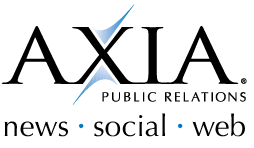
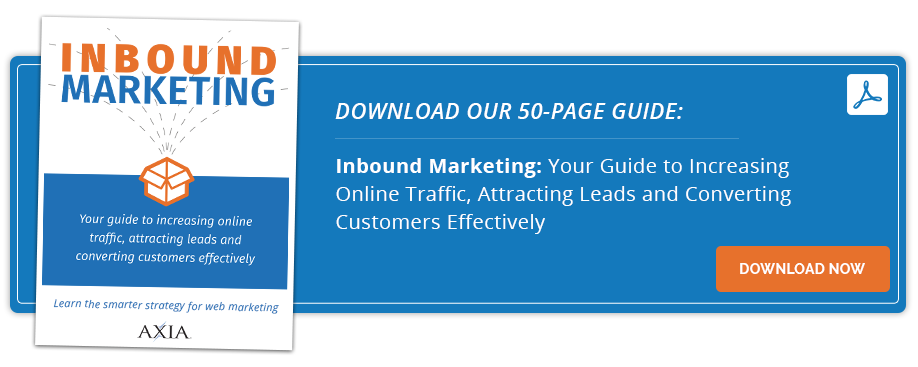

Comment on This Article