 It takes a great amount of time and energy to fully engage your business in social media. Often, a growing business will allow multiple people to share the responsibilities of maintaining the different social media platforms. It’s critical, however, that business owners retain control over their social media accounts and take measures to keep them secure.
It takes a great amount of time and energy to fully engage your business in social media. Often, a growing business will allow multiple people to share the responsibilities of maintaining the different social media platforms. It’s critical, however, that business owners retain control over their social media accounts and take measures to keep them secure.
Google+ pages may only have one owner, but they are allowed multiple managers. In fact, there are three types of admins that may have access to a Google+ page: owners, managers and communications managers. A Google+ page can have up to 50 different managers or communications managers, which enables business owners to authorize employees to maintain and update their Google+ pages without relinquishing their personal login information.
Google+ pages managers have all of the access of the owner, including responding to customer reviews and viewing insights, but they cannot delete the page or add/remove other managers. Communications managers can do everything a manager can do, except edit the profile, start a Hangout on Air or manage videos on the company’s YouTube channel.
Here are simple instructions for adding a Google+ pages manager or communications manager to your business’s Google+ page:
Step 1
After logging in to your personal Google account, go to your business page. Look for your Google image at the top right. The top middle of the page will show that you are a manager of the page. Click “Manage this page.”
Step 2
At the top right you will see your business page icon and “My Business” on the top left. If you don’t see it, hover over the Google logo and “My Business” should appear. If it doesn’t, you aren’t on a business page and you need to create one. If you are on a business page, click the gear symbol to the right of the Edit button, and then click on “Settings.”
Step 3
Choose “Managers” from the options at the top of the page.
Step 4
Click “Add managers.”
Step 5
Enter the email address of the new manager and click “Invite.” Make sure the dropdown on the bottom left properly defaults to “Manager.”
Social media is an important part of any business. Axia Public Relations can help you manage your social media activity and find the best practices for reaching your target audiences. Download our e-book The Essential Social Media Management Guide and contact us today to learn how we can support and enhance your business.
Featured image credit: <a href="http://www.123rf.com/#
Topics: public relations, shared media
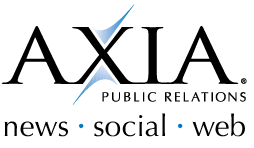
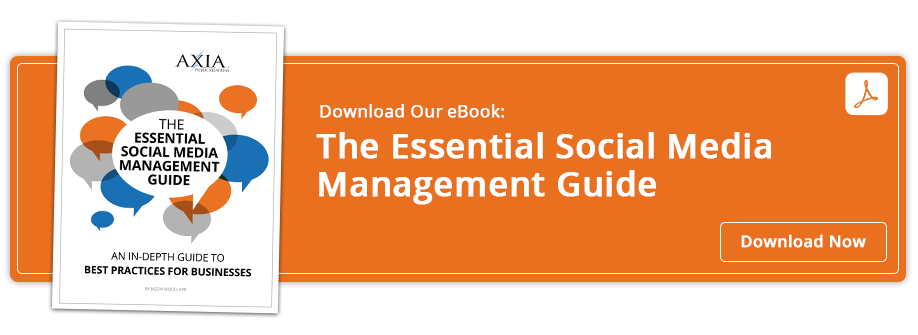

Comment on This Article