Easy instructions for adding administrators to a LinkedIn account
By Axia Public RelationsJune 19, 2015
 The administrator for a company’s LinkedIn page controls everything about the page including the business title, logo, website link and all descriptions included on the page. The company administrator is also the only person who can add or delete other admins. It’s important to limit and monitor closely anyone who is given an admin role in order to maintain the integrity and security of your company’s LinkedIn page. For a hard-working business owner, however, it’s often helpful to have more than one person who can access and manage social media accounts.
The administrator for a company’s LinkedIn page controls everything about the page including the business title, logo, website link and all descriptions included on the page. The company administrator is also the only person who can add or delete other admins. It’s important to limit and monitor closely anyone who is given an admin role in order to maintain the integrity and security of your company’s LinkedIn page. For a hard-working business owner, however, it’s often helpful to have more than one person who can access and manage social media accounts.
Only company administrators can edit Company Pages, add or remove other admins, and send company updates. Someone with administrative rights will have a blue “Edit” button on the “Home” tab of their Company Page. Below are easy instructions for adding an admin to your Company Page.
Two important notes:
-
You must visit LinkedIn.com from your desktop and go to the Company or Showcase Page to make admin changes.
-
The maximum number of admins a Company Page can have is 50.
How to add an admin to your Company Page:
-
On the top of your homepage, move your cursor over “Interests” and select “Companies” in the dropdown menu.
-
Enter your company name into the search box and click on your name from the list.
-
Click on the blue “Edit” button on the top right of the screen.
-
On the “Overview” page, scroll down to find the section called “Company Pages Admin.” It will be on the left.
-
Under “Designated Admins,” type the name of the connection that you want to make an admin. Note: You must be connected to the person on LinkedIn before you can make them an admin.
-
Click “Publish” at the top of the page.
To remove an admin from your Company Page:
-
Follow the above steps 1 through 4.
-
Under “Designated Admins,” find the admin you would like to remove and click the X to the right of their name.
-
Click “Publish” at the top of the page.
If you would like request administrative rights from your Company Page admin, follow these steps:
-
On your LinkedIn profile, add and confirm your company email address.
-
List your current position with the company on your profile.
-
On your Company Page, scroll down to the “Want to help manage this page?” section.
-
Click on “See Admins” to see the current admins for your Company Page.
-
As a 1st-degree connection to an admin, you can simply request to become an additional admin for the Company Page. If you’re not a 1st-degree connection to any company admins, you will need to connect with an admin first on LinkedIn.
Axia Public Relations can assist you in managing your company’s social media activity and show you ways to enhance your profitability and protect your brand online. Contact us today or download our Essential Social Media Management Guide e-book for information on improving your social media presence.
Topics: public relations, shared media
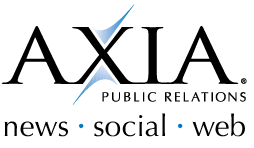
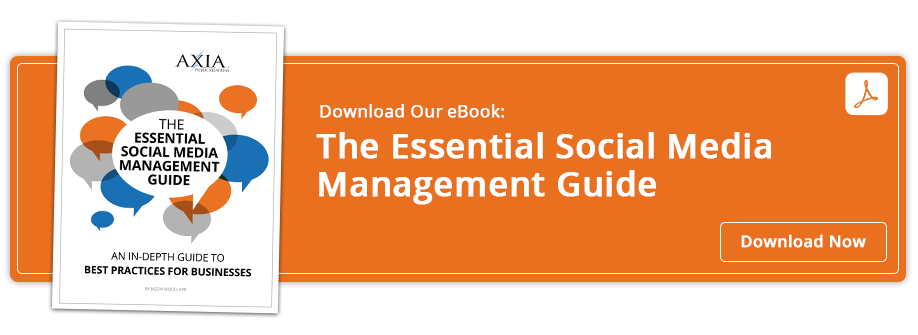

Comment on This Article