 Did you make a mistake typing in the phone number on your Facebook ad? Or, perhaps you listed the wrong company hours. Unfortunately, once Facebook reviews and approves your ad or boosted post, you can’t edit the text directly. However, there is a hack to edit the text without canceling the ad and losing all its data.
Did you make a mistake typing in the phone number on your Facebook ad? Or, perhaps you listed the wrong company hours. Unfortunately, once Facebook reviews and approves your ad or boosted post, you can’t edit the text directly. However, there is a hack to edit the text without canceling the ad and losing all its data.
- Go to your Ads Manager.
- Open your ad.
- On the left-hand side under the search bar, click the third link.
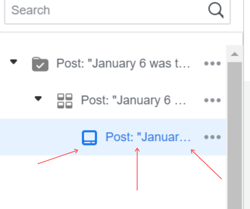
- Scroll down and click Change Post.
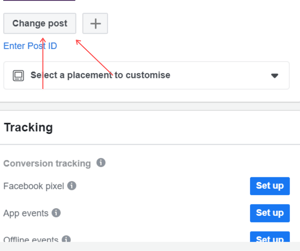
- Now, quickly change another post to your ad, go back to the post you want to edit, and edit the text.
- Come back to your Ads Manager and follow steps 2-4 again.
- Once you click Change Post again, change it back to your newly edited ad.
And that’s it! Just note, once you edit your ad, Facebook will review it again, however, you won’t lose any original data.
Don’t rely on this hack for every ad you post. To avoid mistakes, have someone peer-review your ad before you post it. If you want more social media tips, subscribe to Axia Public Relations’ blog or download our e-book “The Essential Social Media Management Guide.”
Clarissa shares client messages across news, social, and web media. Clients love her work ethic and results-driven approach. Clarissa joined Axia in August 2019.
Topics: social media

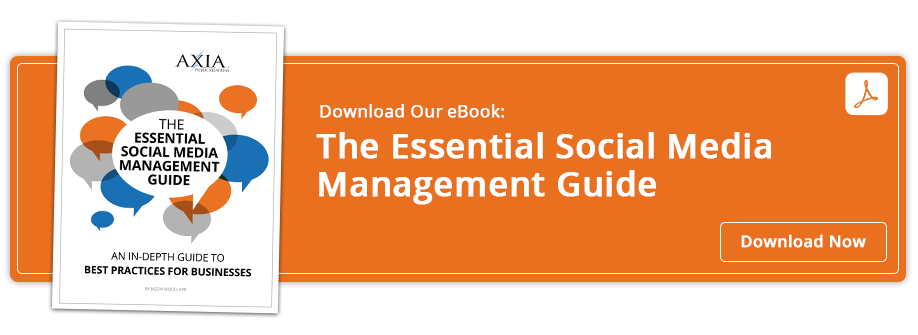
Comment on This Article