How to add a social media content manager to your company's Facebook Page
By Axia Public RelationsNovember 19, 2022
A quick guide to adding your social media agency and/or team members to your company's Facebook account
 Contrary to popular perception, your company's Facebook page does not provide unique usernames and passwords to share with your social media colleagues for them to log in. Instead, you assign page roles to your team via their personal Facebook account profile.
Contrary to popular perception, your company's Facebook page does not provide unique usernames and passwords to share with your social media colleagues for them to log in. Instead, you assign page roles to your team via their personal Facebook account profile.
Audio: Listen to this article.
How to assign a new page role in Facebook
- Have your employee like the Facebook page you are going to add them to.
- Go to https://www.facebook.com/*_____*/settings/?tab=admin_roles where as you insert your company's page's username into the blank above. For example, if you were Target, you'd go to https://www.facebook.com/target/settings/?tab=admin_roles
- Scroll down to Existing Page Roles
- Click Add Person To Page
To add a person, you may be required to put in a password. It’s also important to note that only page admins can add another admin to the page. - Type the new admin’s name in the text box until it appears, and then click on their name. Sometimes the person you are assigning a role to has a common name, say someone named Robert Johnson, and it's hard to find the person's profile among the suggestions in the drop-down. If you can't find the person in the drop-down, type in the URL for their personal Facebook profile.
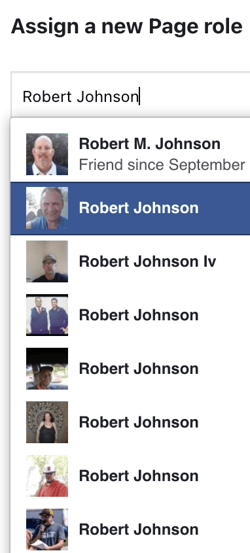
- Choose the role you want them to have
Which role should you assign?
- Page Owner
"Admins of the business can manage roles and other permissions on this page."
Page owners have the access of Admins. - Admin
Can manage all aspects of the page. They can publish and send Messenger messages as this page, respond to and delete comments on the page, post from Instagram to Facebook, create ads, see who created a post or comment, view insights, and assign page roles. If an Instagram account is connected to the page, they can post from Facebook to Instagram, respond to and delete comments, send direct messages, sync business contact info, and create ads.
The owner(s) of the company or anyone who oversees the page and its content should have this role, as it lets you control everything for the page and lets you give access to the page. You don’t necessarily want to give a lot of people the ability to change who can access the account, but you want more than one. We highly suggest giving an individual from your company’s legal counsel, risk management, IT, and compliance access to your account so you never have to worry about losing access to it, even for just a day. - Editor
"Can publish content and send Messenger messages as the page, respond to and delete comments on the page, create ads, see who created a post or comment, post from Instagram to Facebook, and view insights. If an Instagram account is connected to the page, they can post to Instagram from Facebook, respond to and delete comments, send direct messages, sync business contact info, and create ads."
This role is great for social media managers. They have the ability to post, comment, view insights, create ads, and altogether manage the account. The only downside is they don’t have the ability to add new page roles, meaning they have to ask an admin to add anyone they need on the account. - Moderator
"Can send Messenger messages as the page, respond to and delete comments on the page, create ads, see who created a post or comment, and view insights. If an Instagram account is connected to the page, they can respond to Instagram comments, send direct messages and create ads."
This role fits someone who is helping monitor your account but doesn’t post or create content, or an expert on a topic you were posting about. This role gives them the ability to comment, message followers and people interacting with your post, and view your insights. They can’t do much else, but if you need someone to manage comments while you're away or you need an expert to answer questions in the comments, this role is perfect for that. - Advertiser
"Can create ads, see who created a post or comment, and view insights. If an Instagram account is connected to the page, they can create ads."
This is a role for someone from your advertising or marketing department. It gives them the ability to run ads, view insights, and see how posts are performing. Their access to the account is limited, though. - Analyst
"Can see which admin created a post, or comment and view insights."
This role is good for a data analyst to view your page and see what posts are doing well, who’s creating those posts, and how the account is doing overall. This role primarily focuses on account insights, which the analyst can use to make social media reports for you. - Custom
"These people have a combination of permissions. Go to Business Manager to manage them."
This allows you to pick what each person on the account can do. For example, you can give one person the right to schedule posts while denying them the ability to publish posts. With this, you can create page roles for your social media managers for exactly what you want them to do.
To easily compare the page roles and their abilities, view the chart below:
|
Admin |
Editor |
Moderator |
Advertiser |
Analyst |
|
|
Manage page roles and settings |
✓ |
||||
|
Edit the page and add apps |
✓ |
✓ |
|||
|
Create and delete posts as the page |
✓ |
✓ |
|||
|
Send messages as the page |
✓ |
✓ |
✓ |
||
|
Respond to and delete comments and posts to the page |
✓ |
✓ |
✓ |
||
|
Remove and ban people from the page |
✓ |
✓ |
✓ |
||
|
Create ads, promotions or boosted posts |
✓ |
✓ |
✓ |
✓ |
|
|
View earnings insights |
✓ |
✓ |
✓ |
✓ |
|
|
View other insights |
✓ |
✓ |
✓ |
✓ |
✓ |
|
View Page Quality tab |
✓ |
✓ |
✓ |
✓ |
✓ |
|
See who published as the page |
✓ |
✓ |
✓ |
✓ |
✓ |
|
Publish and manage jobs |
✓ |
✓ |
|||
|
Turn on job features for a post |
✓ |
✓ |
Now you know how to assign page roles and what each page role does. This is helpful to know, as the people who help with your Facebook page will change over time. Don't forget when an employee leaves your company or you change social media agencies, to remove those previous users to protect your brand.
Earn the visibility you deserve – contact us today at 888-PR-FIRM-8 for an obligation-free consultation.
Photo by Pixabay
Topics: shared media, social media
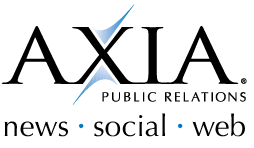
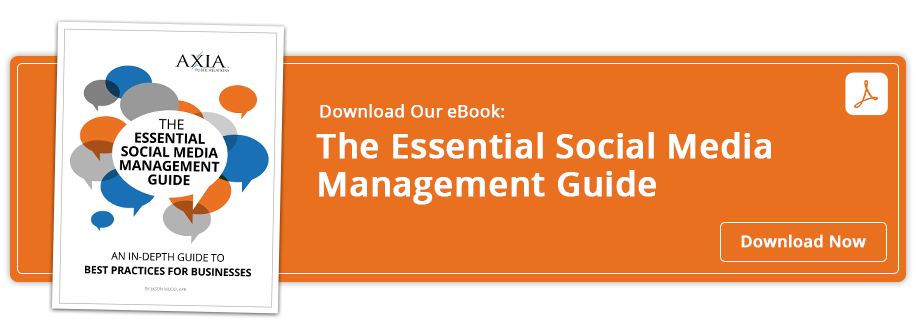

Comment on This Article