How to add a social media content manager to your company's LinkedIn page
By Bre ChamleyNovember 27, 2022
A quick guide to adding your social media agency and team members to your company's LinkedIn account
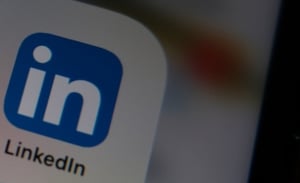 Easily sharing access to your company’s LinkedIn account can help a social media manager create and publish content, which will ultimately increase your company’s visibility and brand awareness. Contrary to what you might think, your company's LinkedIn page does not provide unique usernames and passwords to share with your social media colleagues for them to log in. Instead, you assign page roles to your team members, and they can log in using their personal LinkedIn account.
Easily sharing access to your company’s LinkedIn account can help a social media manager create and publish content, which will ultimately increase your company’s visibility and brand awareness. Contrary to what you might think, your company's LinkedIn page does not provide unique usernames and passwords to share with your social media colleagues for them to log in. Instead, you assign page roles to your team members, and they can log in using their personal LinkedIn account.
It’s important to note that only “super admins” can add, edit, or remove page admins. The “super admin” role is automatically assigned to a page’s creator.
Audio: Listen to this article.
How to assign a new page role in LinkedIn:
- Log in to the page you want to add a content manager to.
- Click the drop-down box in the upper right-hand corner that says “Admin tools.”
- Select “Manage admins” from the drop-down box.
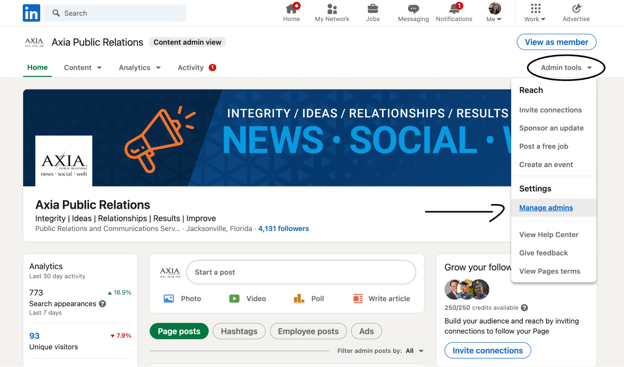
- This brings you to a page of “Page admins” and a separate page of “Paid media admins” – select the one you want to add to.
- Click the “+Add admin” button.
- Type the name of the content manager you’d like to add in the “Search for a member…” text field.
- Click the member’s name when it appears.
- Select the admin role you want to give your content manager.
Types of LinkedIn page admins
- Super admin: “Gives you access to every page admin permission available, including adding and removing any type of admin on the page, editing page information, and deactivating the page”
- Content admin: “Gives you permission to create and manage page content, including updates, boosting updates, events, and jobs”
- Curator: “Gives you permission to view content suggestions, create recommended content, and view and export page analytics.”
- Analyst: “Gives you permission to monitor the page’s performance through analytics to help drive goals. Analysts will have limited access to the page in third-party tools.”
Types of LinkedIn paid media admins:
- Sponsored content poster: “Gives you permission to create sponsored-content ads on behalf of an organization through your LinkedIn Ads account. This role doesn’t grant access to boosting organic updates directly on a page.”
- Lead Gen Forms manager: “Gives you permission to download leads received from the page that are tied to lead generation forms that are created in ads accounts through Campaign Manager”
- Landing Pages manager: “Gives you permission to create and edit landing pages that are associated with your page. You can create and manage landing pages in Campaign Manager.”
- Don’t forget to click the “Save” button!
Now you know how to assign page roles and what each page role does. This is helpful to know, as the people who help with your LinkedIn page will change over time. When an employee leaves your company or you change social media agencies, don’t forget to remove those previous users to protect your brand.
Earn the visibility you deserve – contact us today at 888-PR-FIRM-8 for an obligation-free consultation.
Photo by Ocko Geserick
Topics: shared media, social media

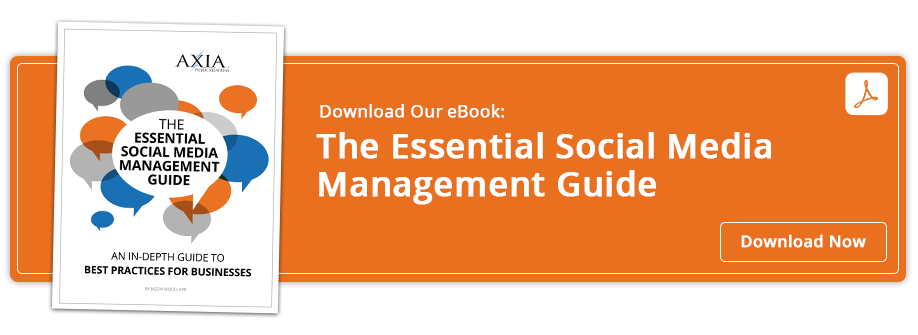
Comment on This Article