How to add a social media content manager to your company’s Pinterest account
By Elizabeth GrichSeptember 24, 2022
A quick guide to adding your social media agency and/or team members to your company's Pinterest account
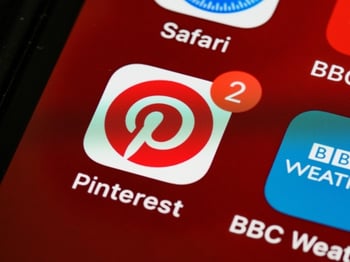 Companies need to use social media to stay accessible and up to date with their consumers. With all the different social media platforms out there, it can be difficult to keep track of everything going on. That’s why you should give multiple team members access to your company’s social media accounts. This prevents sharing company passwords and personal passwords. It also helps you avoid being locked out of your accounts.
Companies need to use social media to stay accessible and up to date with their consumers. With all the different social media platforms out there, it can be difficult to keep track of everything going on. That’s why you should give multiple team members access to your company’s social media accounts. This prevents sharing company passwords and personal passwords. It also helps you avoid being locked out of your accounts.
Let’s explore how to add a social media content manager to a company’s Pinterest account:
Audio: Listen to this article.
- Ensure the account is a business account and not a personal account.
Both are free! And while you could use a personal account for a business, business accounts have more capabilities. On a personal account, you can only share ideas with images or videos. On a business account, you can do that, and manage and track campaigns, discover top-performing pins and ads, and qualify for promotions, ad credits, and more.
- Click Business Access.
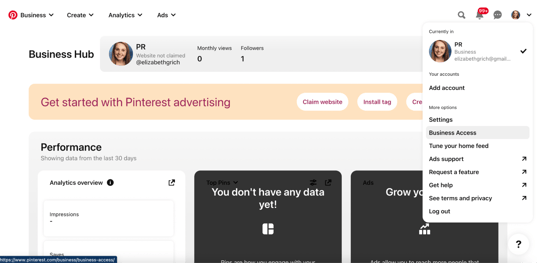
This account looks a little different than most companies on Pinterest because there isn’t much information added. When you find a chance, make sure to add any information about the company to help your page. To find business access, click the arrow next to the profile picture in the upper right-hand corner. This will drop down a menu where you can select Business Access.
- Go to Set up your team.
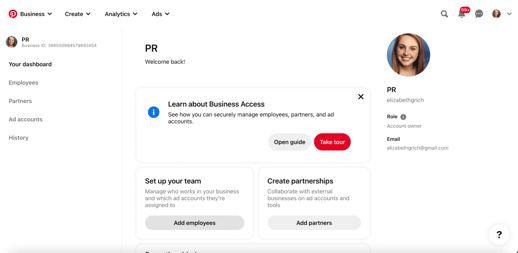
This is the landing page after selecting Business Access from the menu. From here, select “Add employees” under “Set up your team.” This will open a pop-up box to fill in the information.
- Choose a role and add an email.
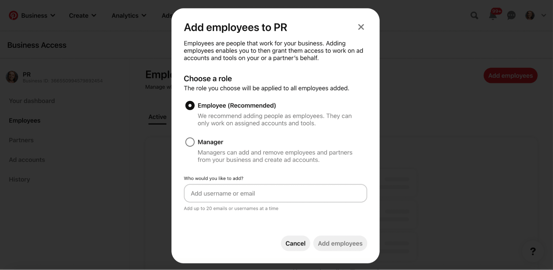
In this pop-up box, you can choose a role for the employee. As just an employee, contributors can only work on assigned accounts and tools. To add a social media content manager, you need to add the employee as a manager. This gives them access to add and remove employees as needed. After selecting the role, add the employee’s email address and press “Add employees.”
Four simple steps to save your company a huge headache and make any social media manager’s life much easier – there is no reason to handle your social media accounts alone. Add managers and other users to ensure you never lose access. We highly suggest giving an individual from your company’s legal counsel, risk management, IT, and compliance access to your account so you never have to worry about losing access to it, even for just a day.
If you enjoyed this blog post, check out our blog series about adding social media content managers to social media platforms on YouTube, Facebook, Snapchat, and Instagram. You can also read our e-book “The Essential Social Media Management Guide” to learn more social media best practices.
Photo by Brett Jordan
Topics: shared media, social media
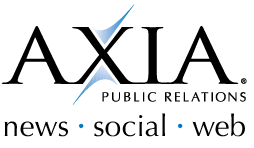
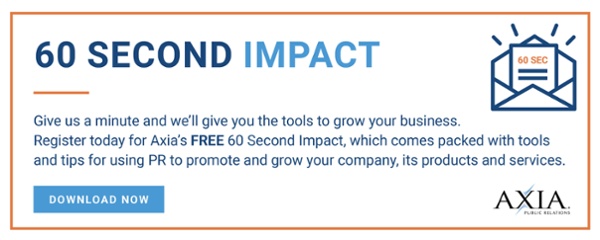

Comment on This Article