The step-by-step guide to creating Instagram Reels for your company
 Instagram Reels are one of the platform’s newest surfaces for brands to create content, attract new customers, and go viral. Instagram Reels are short video clips that emulate the layout of TikTok, a very popular social media platform. Taking advantage of Instagram Reels will keep your company up to date with social media trends and expand your online presence.
Instagram Reels are one of the platform’s newest surfaces for brands to create content, attract new customers, and go viral. Instagram Reels are short video clips that emulate the layout of TikTok, a very popular social media platform. Taking advantage of Instagram Reels will keep your company up to date with social media trends and expand your online presence.
Audio: Listen to this article.
To create an Instagram Reel, follow these steps:
- Click the plus (+) icon at the top of your company’s profile page and select “Reel”
- Record a video or upload a video clip
Once you click the plus icon, you can either record a video by pressing the red button on the bottom middle of your screen or select a video to use by clicking the square in the bottom left that accesses your camera roll. This is the same process you would use to create a regular social media post, except Reels are with video. Either way you choose, you can create and upload several video clips to form one longer Reel.
- Edit your video
Once you’ve recorded or uploaded videos to create your Reel, you can add stickers and text to your video by clicking those icons at the top of the editor. You’ll also have access to create tools so you can do all your editing straight from the app.
- Audio: Allows you to upload music from your device or select from Instagram’s music library to include in your Reel.
- Length: Allows you to choose the length of your Reel at 15, 30, 60, or 90 seconds.
- Speed: Lets you slow down (.3x or .5x) or speed up (2x, 3x, or 4x) your Reel.
- Layout: Lets you add additional recording frames.
- Timer: Allows you to set a timer for the video, allowing hands-free recording.
- Dual: Records videos using your front and back cameras at the same time.
- Align: Helps you line up items from a previous clip when recording another clip.
Remember, practice makes perfect! Play around with different editing settings until you're happy with the result.
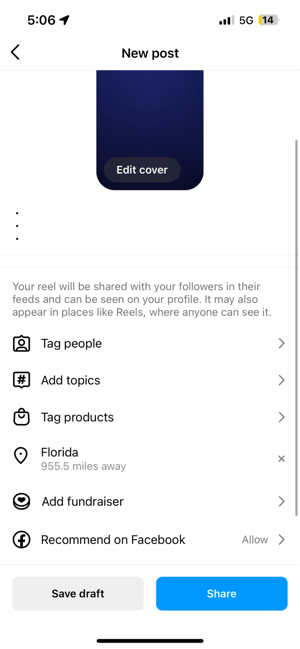
- Adjust the settings
After editing, tap “Next” in the bottom right corner to edit posting settings. You can edit your Reel cover, which means selecting a frame from your Reel that will display as its thumbnail. You can also add a caption, tag individuals, add a location, and indicate whether you want to post your Reel to your actual Instagram feed or just under the “Reels” section of your feed. If your feed has an aesthetic and you wish to not mess that up, you may want to only post to the Reels section. Otherwise, it’s just as beneficial to post it to your feed, which will automatically also post it under Reels.
- Post your Reel!
Once you’ve adjusted your Reel to your liking, click the blue “Share” button in the bottom right corner. Yay! You’ve just posted your first Reel. Here’s to many more!
If you’re still struggling with creating Instagram content, check out our social media services for expert guidance.
Photo by SHVETS production
Topics: shared media, social media

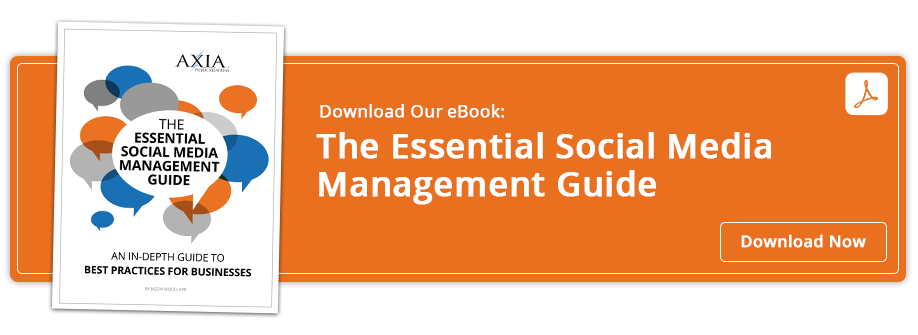
Comment on This Article