How to turn off Facebook Page notifications for pages and profiles you manage
By Bre ChamleyMarch 19, 2023
 There may be a time when you receive notifications from Facebook pages or profiles that you have access to that you don’t want to see notifications for anymore. To mute these notifications from your device, follow this four-step process:
There may be a time when you receive notifications from Facebook pages or profiles that you have access to that you don’t want to see notifications for anymore. To mute these notifications from your device, follow this four-step process:
Audio: Listen to this article.
- Go to Settings & Privacy | Facebook
The following link will take you to the Notifications Settings page: https://www.facebook.com/settings?tab=notifications
- Go to Pages You Manage
Once you click the above link, scroll down until you find “Pages You Manage.” Then click it so that a drop down box of the page(s) you manage appear(s).
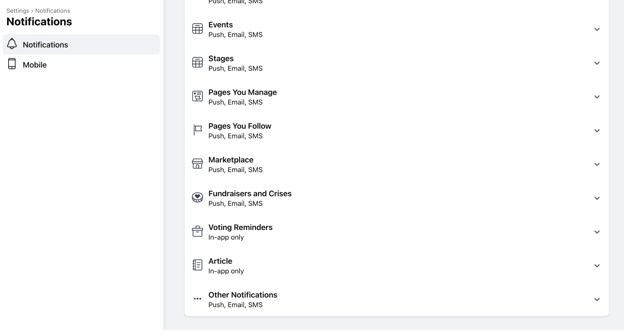
- Select the account you want to shut off the notifications for.
Must Read: “How to remove admins from your company’s Facebook page.”
- Choose the notifications that you want to turn off.
You’ll be taken to “Page Notification Settings” after selecting the account from the previous step. From here, you’ll have the option to turn off multiple different notifications from the page. This will not turn off notifications for your personal page.
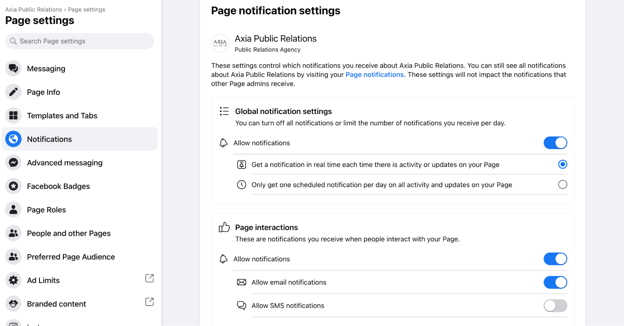
Your notification settings can be changed at any time if you change your mind. Happy posting! To learn more about social media and how to best use it for your company, check out our social media guidelines!
Photo by Tara Winstead
Topics: shared media, social media

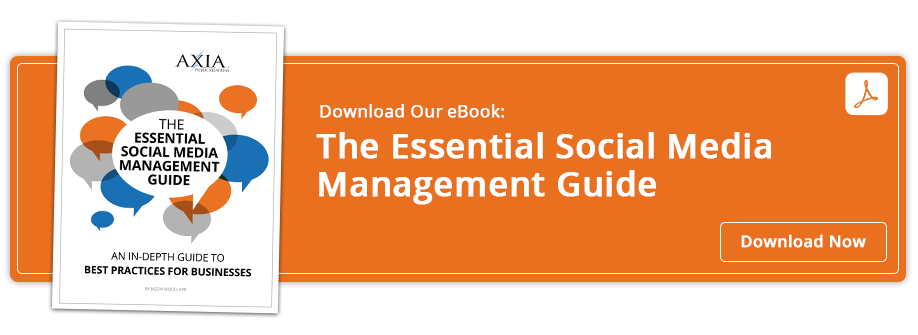
Comment on This Article