Managing your Instagram notifications can be done in seven easy steps.
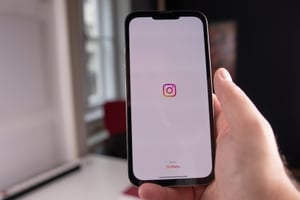 You can turn off or mute notifications for Instagram accounts you no longer want to receive notifications from. To mute notifications from your Instagram account, follow these short steps from a computer:
You can turn off or mute notifications for Instagram accounts you no longer want to receive notifications from. To mute notifications from your Instagram account, follow these short steps from a computer:
You can turn off or mute notifications for Instagram accounts you no longer want to receive notifications from. To mute notifications from your Instagram account, follow these short steps from a computer:
Audio: Listen to this article.
- Open Instagram and go to the profile you want to mute notifications for.
- Click Settings.
- Click Notifications.
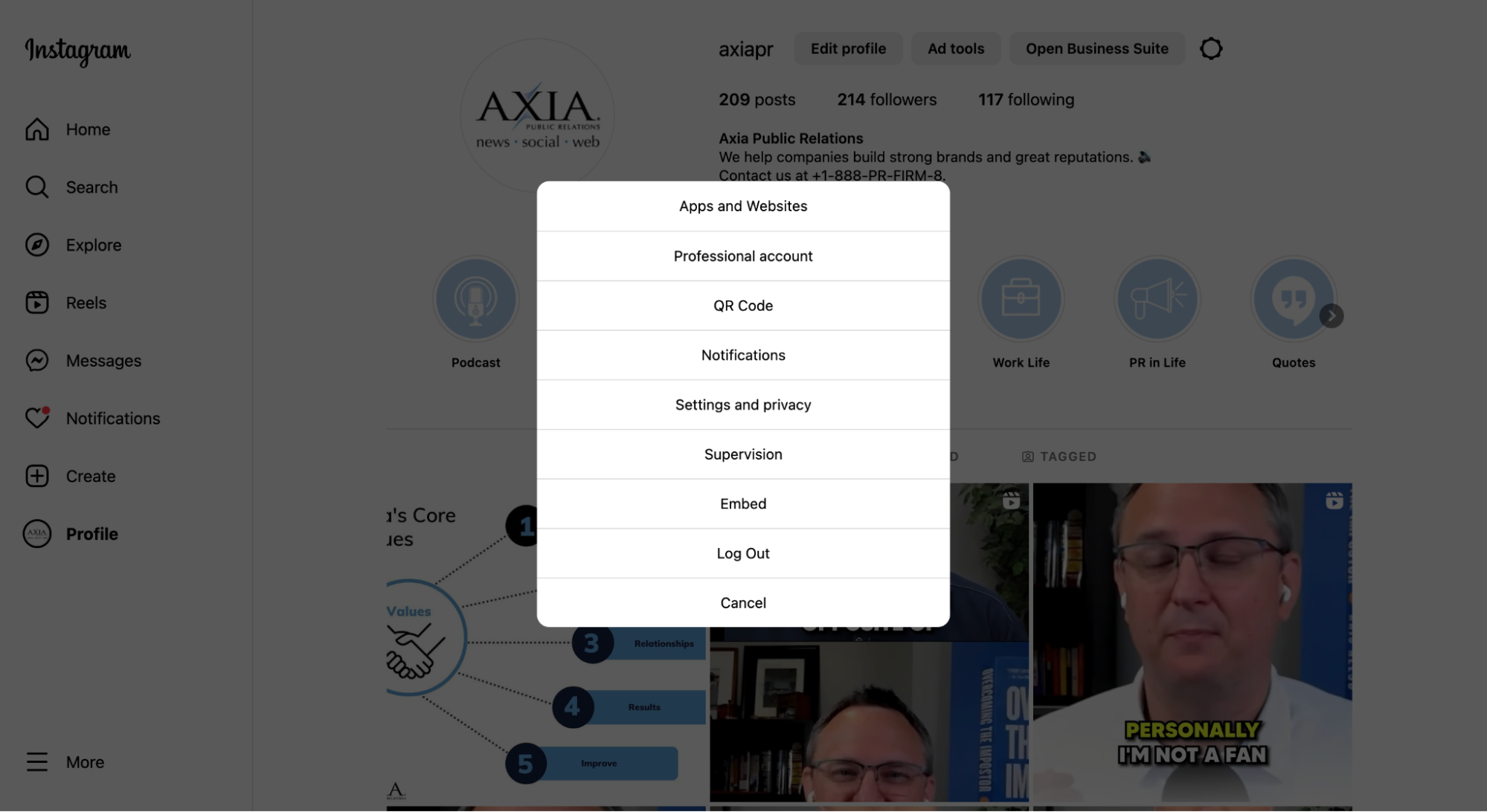
- Click Email Notifications.
These are the notifications sent to your email including reminders, feedback, products, and other similar notifications.
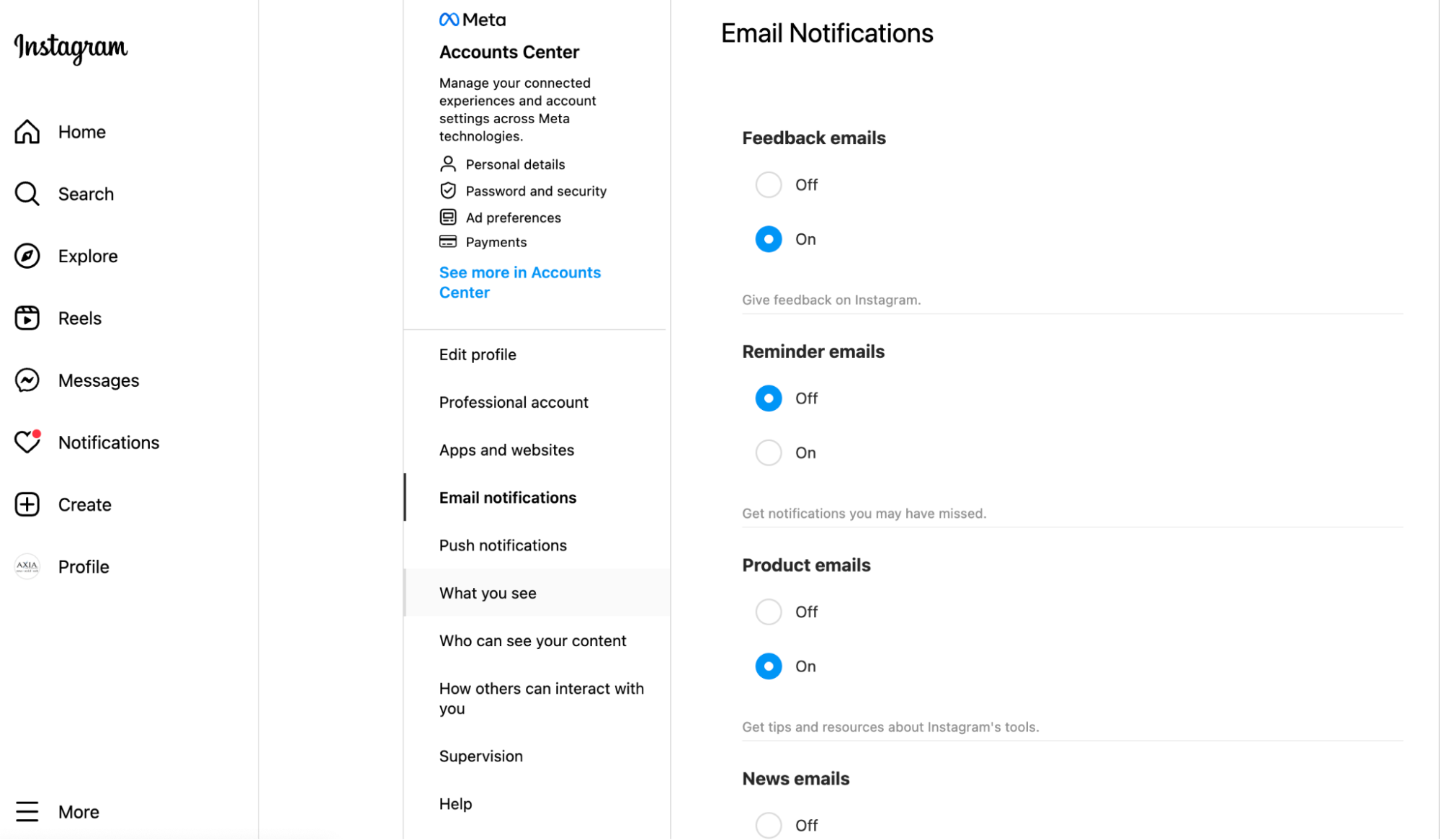
- Turn notifications on or off.
You can turn them off or on by simply clicking the circle next to Off or On underneath the specific notification you want to change.
- Click Push Notifications.
These notifications are sent directly to your phone for vanity metrics such as likes, follows, and comments.
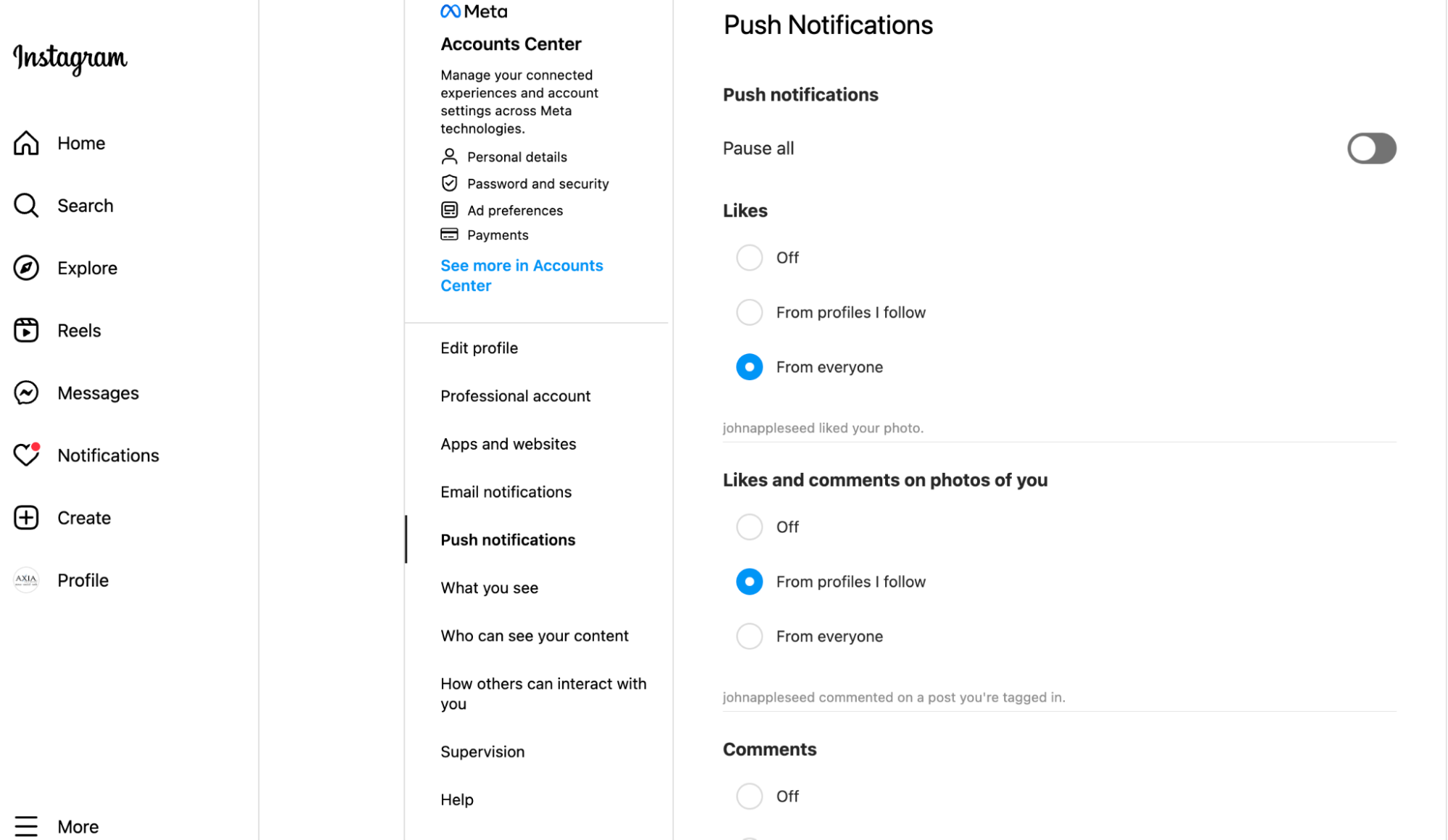
- Turn notifications on, off, or limit them.
You can turn them off, on, or limit them by simply clicking the circle next to Off, From profiles I know, or From everyone underneath the specific notification you want to change.
Now you know how to manage your Instagram notifications! If you want to learn more about best social media practices, download our “Social Media Management Guide.”
Photo by dlxmedia.hu
Topics: shared media, social media
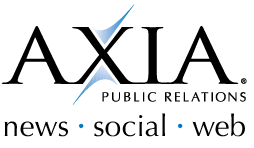
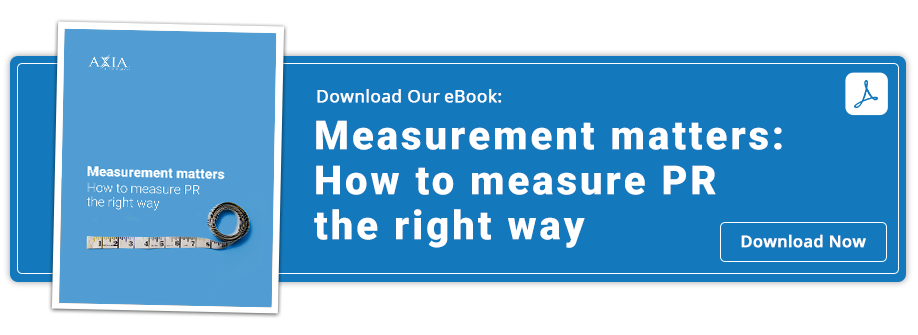

Comment on This Article