Step-by-step guide on how to better manage your company’s Twitter notifications
 Does your company get 20+ notifications on Twitter a day? To better manage those notifications, you can mute certain notifications on your Twitter profiles. To mute these notifications from your company’s Twitter account, follow these six short steps from a computer:
Does your company get 20+ notifications on Twitter a day? To better manage those notifications, you can mute certain notifications on your Twitter profiles. To mute these notifications from your company’s Twitter account, follow these six short steps from a computer:
Audio: Listen to this article.
- Go to the Twitter account you want to manage notifications for.
- Click the Notifications tab on the left side of your screen.
- Click the Settings button on the top right of your screen.
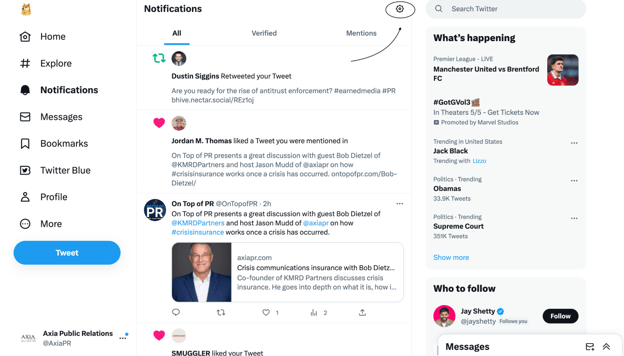
- Select Filters.
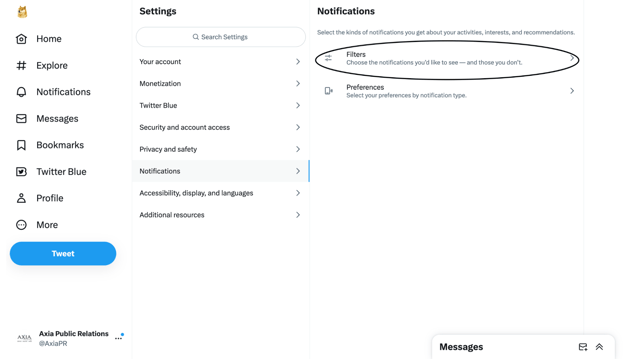
- Once in Filters, you’ll have the option for a quality filter for notifications. You can click the blue check mark next to this filter, if you wish to apply it.
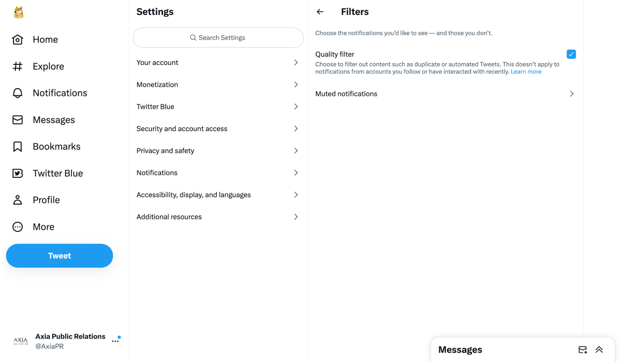
- Next, click Muted notifications underneath the Quality filter tab. Here you’ll be able to pick certain notifications you want to see or want muted for that account.
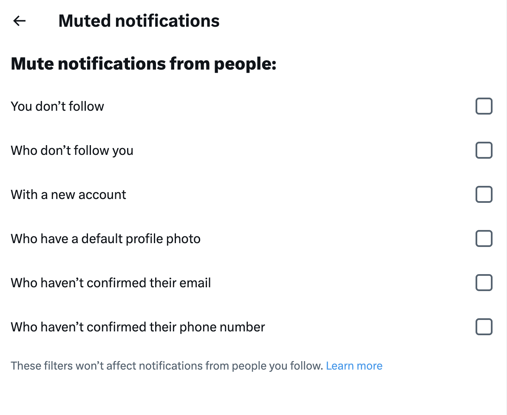
Now you know how to manage your company’s Twitter notifications! If you want to learn more about best social media practices, download our “Social Media Management Guide.”
Photo by JÉSHOOTS from Pexels
Topics: shared media, social media

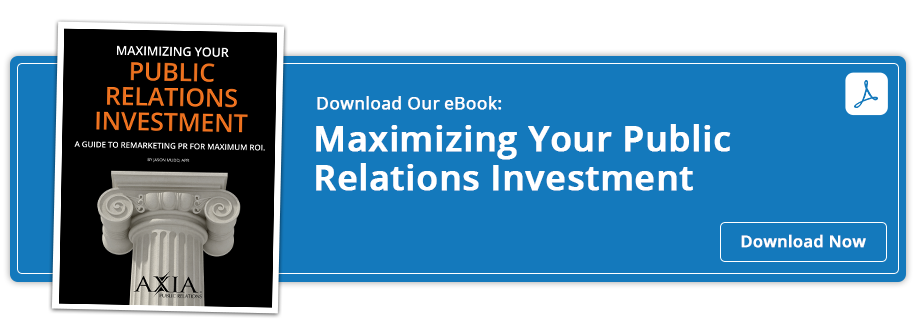
Comment on This Article